The Easiest Way to Check if a PDF Contains CMYK, RGB, or Spot Colors
Adobe Acrobat Pro is the easiest option. We tested other methods found on the internet, but they were less intuitive, and often did not provide accurate results.
Downloading the software is a worthwhile investment. It’s the same tool printers use, and it will save you time and help to catch errors early in the process.
Mixed Color Modes in PDF Elements
When we receive print files from clients, checking if the file is in CMYK mode is part of our checklist to ensure it's print-ready. And It's common to see files with mixed color modes.
In offset book printing, we suggest that all elements be in CMYK to match the press machine's color profile. We recommend clients convert files to CMYK on their end to avoid unexpected color changes during conversion.
Why is it confusing to determine the color mode?
PDFs don’t have a single color mode. Each element can have a different color space. For example:
- Text – CMYK
- Images – RGB
- Background – Spot Color
This is why it's not straightforward to identify one color mode for the entire document.The reason behind this is that InDesign allows different color modes within the same document. This provides flexibility when exporting files for both print and web.
For example, you can export the file in CMYK for print or in RGB for digital use without changing the original design.
How to Check in Adobe Acrobat Pro
We did the research, and Adobe Acrobat Pro (the paid version) is by far the easiest and most accurate tool to check for the color modes.
- Open the PDF in Adobe Acrobat Pro.
- Click on All Tools in the top menu.
- Select Print Production.
- Choose Output Preview.
- Set Show to CMYK and Preview to Separations.
If your file is correctly set up, all elements will appear in CMYK.
Important:
- To check for RGB or Spot Colors, set Show to RGB or Spot Color.
- If the file contains elements in these modes, they will appear on the pages.
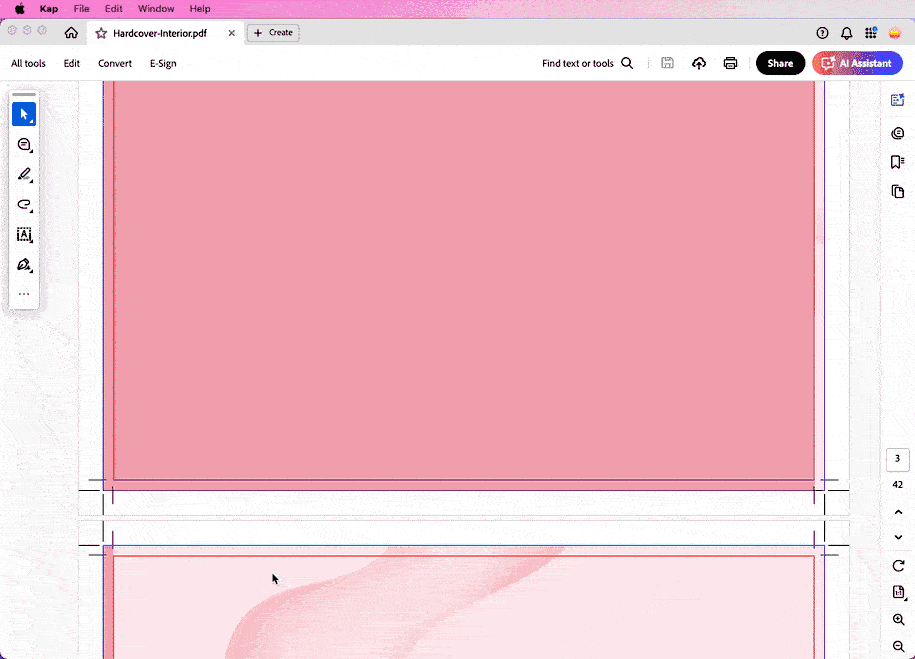
Other Ways to Check Color Modes
The tools below can identify RGB or CMYK, but they’re not like a tool where you click once to check the whole file. But they are able to check color modes by examining each element individually, helping to check while working on the file.
For example:
- InDesign – Allows you to check the color mode of placed images, but you need to open each image individually to confirm if it’s in RGB or CMYK.
- Illustrator – Lets you inspect color modes by selecting objects, but you’ll need to manually check each element on the artboard.
- Photoshop – Can detect RGB or CMYK modes, but this applies to the entire file, making it less useful for PDFs with mixed color spaces.
- Online Tools – Allow you to upload the entire file and convert it to CMYK, but this reduces your control over the conversion process and can result in unexpected color shifts.
Using the Object Inspector Tool
For a more detailed inspection, you can use the Object Inspector tool within Adobe Acrobat Pro. This allows you to click on individual elements in your PDF to see their specific color modes. It's especially useful for identifying areas of your file that may still be in RGB or Spot Color, even after conversion. Go to Output Preview > Object Inspector, click on an element to see its color mode and details.
More File Prep Guides
Checking color is just one step in getting a book file ready. We put these guides together so you can handle other common checks too.
