How to List Printed Books on Amazon Seller Central:
Step-by-Step Guide for FBA and FBM
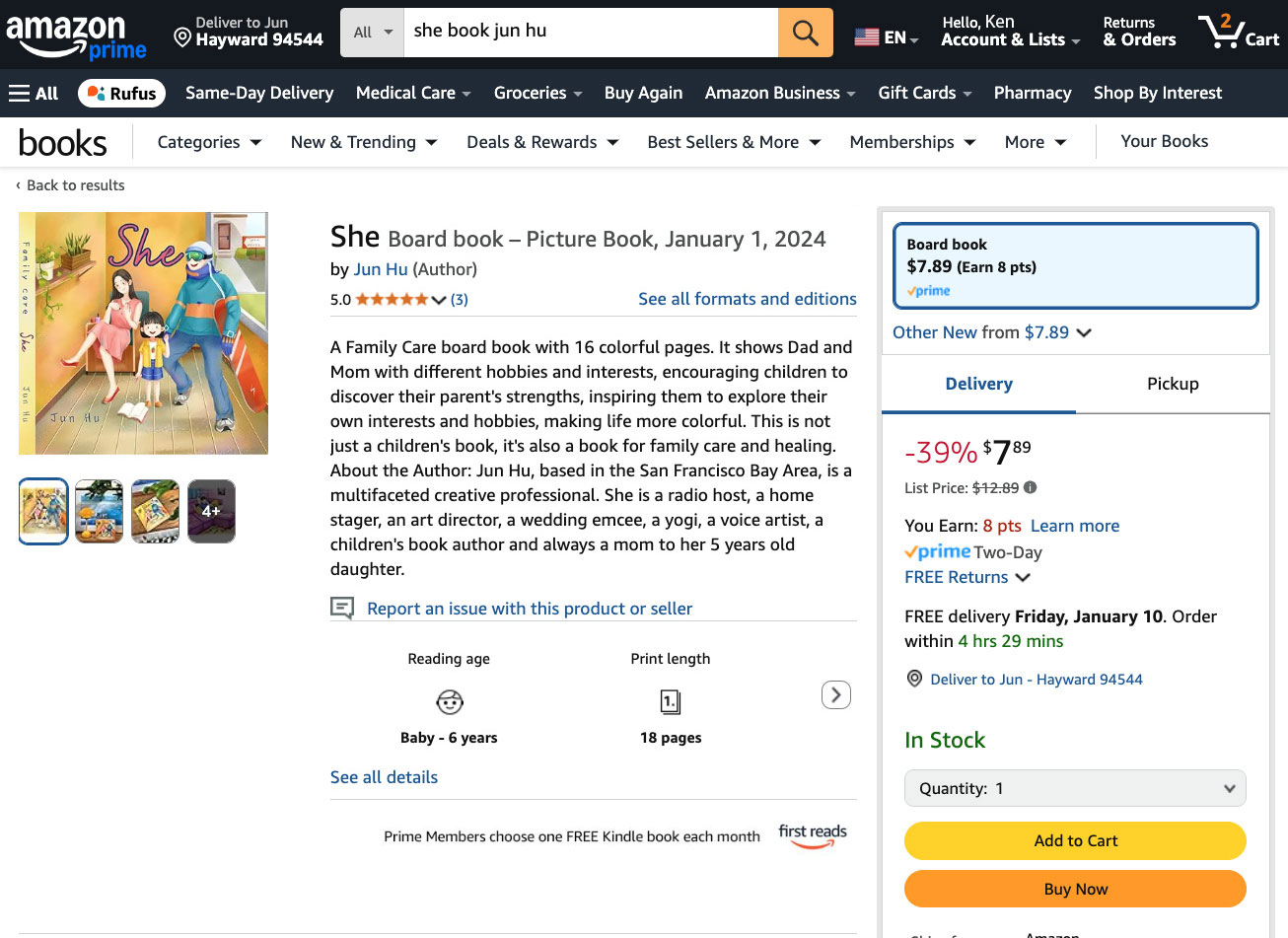
Last Updated:1/8/2025
Selling your printed book on Amazon via Amazon Seller Central can help you reach millions of readers worldwide. While Amazon’s Kindle Direct Publishing (KDP) is great for print-on-demand, you might prefer Seller Central if you already have printed stock or want more control over inventory and shipping. This comprehensive guide will walk you through everything you need to know—from creating an account to optimizing your listings.
Table of Contents
What is Amazon Seller Central
Amazon Seller Central is a platform that allows individuals and businesses to sell products directly on Amazon’s marketplace. Unlike Kindle Direct Publishing (KDP), which focuses on print-on-demand and eBook distribution, Seller Central gives sellers control over their inventory, pricing, and fulfillment options.
With Seller Central, you have two main fulfillment methods:
- Fulfilled by Amazon (FBA): Amazon stores, packs, and ships your books while also handling customer service and returns. This option offers the dominating "Prime" badge, which attracts more buyers but comes with additional storage and fulfillment fees.
- Fulfilled by Seller (FBM): You manage your inventory, shipping, and customer service yourself. This option provides more control but requires greater effort in logistics.
How is it Different from KDP?
KDP has higher unit prices due to print-on-demand and limited customization. With Amazon Seller Central, you can work with a printer to match your needs and volume, giving you full control over design and costs.
| Feature | Seller Central | KDP |
|---|---|---|
| Purpose | Pre-printed | Print-on-demand |
| Inventory | Yes | No |
| Upfront Costs | Yes | No |
| Fulfillment | Amazon(FBA) or Seller(FBM) | Amazon. |
| Prime Badge | Available for FBA listings. | No |
| Customization | Full Control | Very Limited |
Requirements to Start Seller Central
- Email and Phone: A phone can receive text messages for verification codes.
- Camera: Required for facial identification.
- EIN or Social Security Number: Needed for the W9 Tax Form.
- ID or Passport: Upload photos for identification purposes.
- Utility or Bank Statement: Used to verify your name and address.
- Bank Account: Needed for deposits and withdrawals with Amazon Payments.
- Credit/Debit Card:Required to pay your monthly service fee.
- Book Inventory: Have your printed books and shipping supplies are ready.
Step 1: Create an Amazon Seller Account
Go to Amazon Seller Central, complete the following steps, and wait 1-2 business days for the process.
- Seller Information
Provide basic details like name, business type, and address. - Billing
Enter banking and credit card information. A bank statement may be required for verification. - Your Store Info
Answer basic questions about your store and products, such as UPC barcodes and brand ownership. - Verification
Upload ID, bank statement, and complete facial recognition. A camera is required. - W9 Form
Complete W9 form information.
The first month requires a $39.99 subscription, with full access to all features. You can switch to a per-item fee plan after the first month.
If you register as a sole proprietorship, you can update your account to a company at a later time.
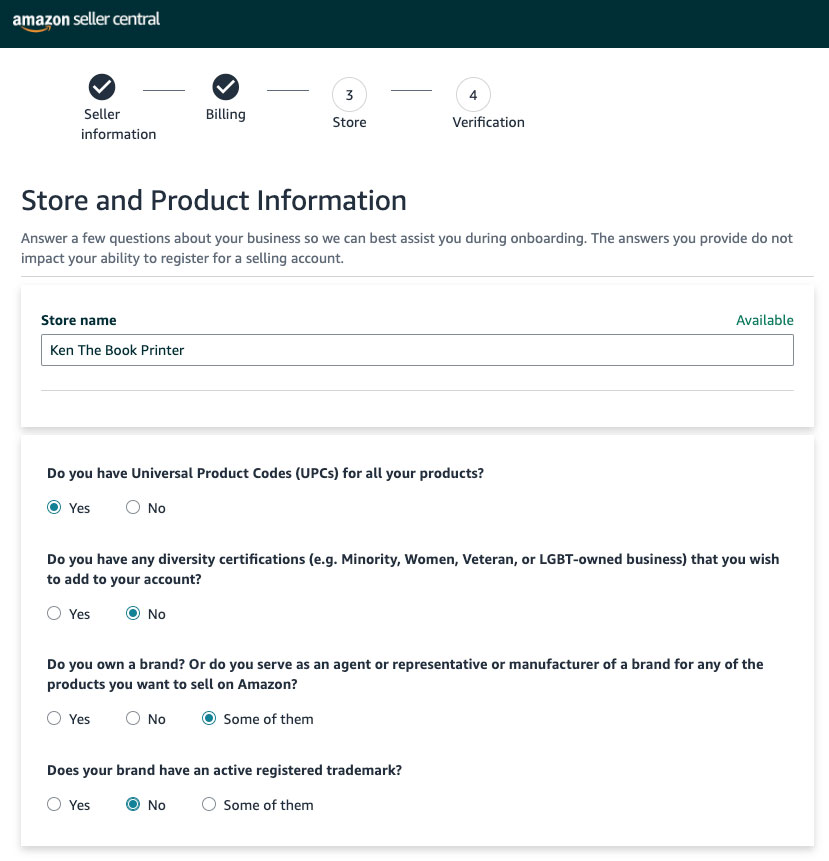
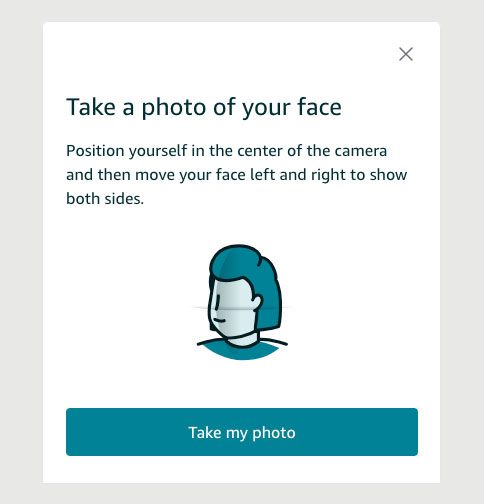
Step 2: List Your Book
Once your account is set up, you'll be directed to your Amazon Seller Central dashboard. This is your bookstore's control center, so take some time to get familiar with it. Now, you're ready to add your book as a product.
- Go to "Add Products"
You can click the "Add Products" button on the main dashboard, or navigate to Catalog > Add Products. -
Search Products
Amazon requires you to check if the product already exists in its database. If you're adding the book for the first time, enter the ISBN or book title and click Search. If no matches are found, click "Create a new listing" to continue. -
Fill out the Identity Page
This page identifies your book using its unique identifier, the ISBN. For the Brand Name, use the publisher name associated with the ISBN registration. -
Attributes
Amazon uses a form style to submit book listings. Attributes are the form boxes you will fill out. There are three options: Required, Recommended, and All Attributes. Required fields are the ones you must complete, such as the product name and listing price. "Recommended" and "All Attributes" include optional fields, such as the target audience and Minimum Recommended Grade. You can start with the Required fields to get the listing live faster and return later to fill out the other boxes. -
Fill out the List Form
The form consists of four parts: Description, Product Details, Offer, and Safety & Compliance. Fill them out accordingly. Once you complete the required fields, the system will verify whether the information you provided matches their database. If everything is correct, your form will be submitted, and you will proceed to the next step.
The 8572 Error
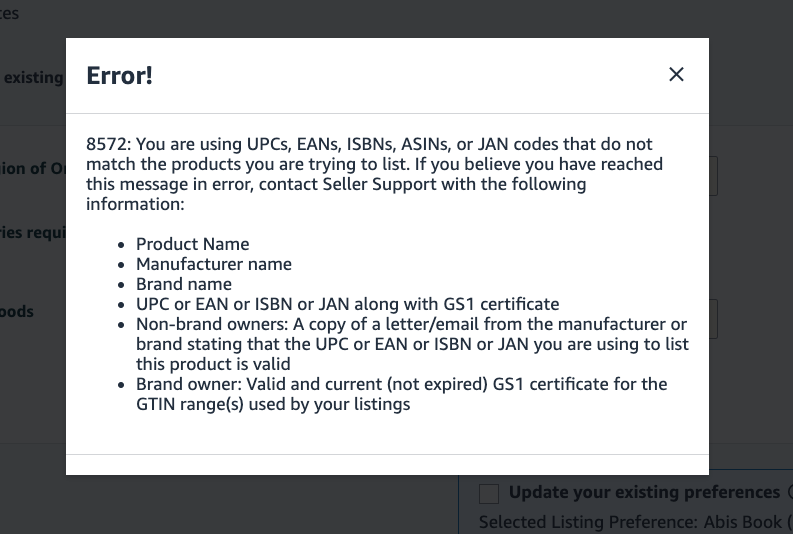
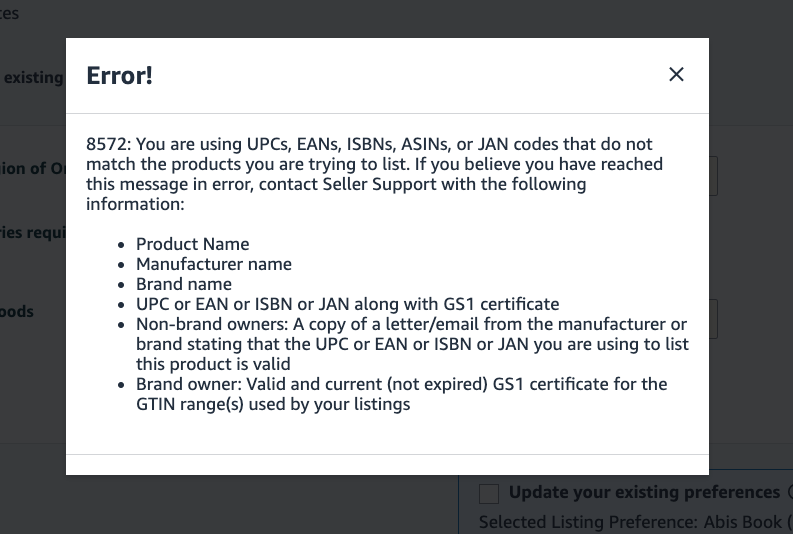
Amazon will cross-check your information with their internal database to ensure the same product doesn’t appear with multiple names. If there are discrepancies, the infamous 8572 error might pop up.
Where Does Amazon Pull Data From?
Amazon pulls book data from ISBN brokers and international ISBN agencies, such as Bowker or Nielsen. If Amazon has no information about your ISBN in its database, this can also trigger the error.
Sometimes, customer representatives may suggest providing GS1 or GTIN information, but that is incorrect. ISBNs are exclusive to books, while GS1 or GTIN codes are for general products.
How to Solve the 8572 Error Issue
Troubleshoot the ISBN Information:
- Verify your ISBN using resources like ISBN Search, BookFinder, or Google Books.
- Double-check the information in your Bowker account and the details you entered on Amazon.
- Remember, the error could occur simply because Amazon’s database has no record of your ISBN.
- If your ISBN is newly registered, Amazon may not have synced it with the agency database. If it’s been over a month, contact customer service.
Open a Ticket with Amazon Customer Service:
- Collect all relevant information about your ISBN.
- Include screenshots and a clear, straightforward description of the issue.
- Submit these details to Amazon for review.
