How to Export or Convert a PDF to CMYK the Easiest Way
When we receive files from clients, one of the most common problems is that the PDF is not fully in CMYK. Many book files have a mix of color spaces. For example, the text may be in CMYK, but some images are still in RGB, or there may be elements in spot colors. This usually happens when an RGB image is imported into a CMYK workspace.
You can check this easily in Adobe Acrobat Pro. Once you see the issue, the next step is to export or convert the file into CMYK so it is ready for printing.
How to Export a PDF to CMYK in Adobe InDesign, Photoshop, or Illustrator
InDesign, Photoshop, and Illustrator all use the same export process when creating a print-ready PDF. The steps are nearly identical across the three programs.
- File > Export
- Export Adobe PDF
- Output in the left sidebar
- Press Quality in Adobe PDF Preset
- Color Conversion > Convert to Destination (Preserve Numbers)
- Destination:
- U.S. Web Coated (SWOP) v2 most common in the U.S. and what we use
- ISO Coated v2 (FOGRA39) most common in the European region
- Include Destination Profile make sure it is checked
- Export to create the CMYK PDF
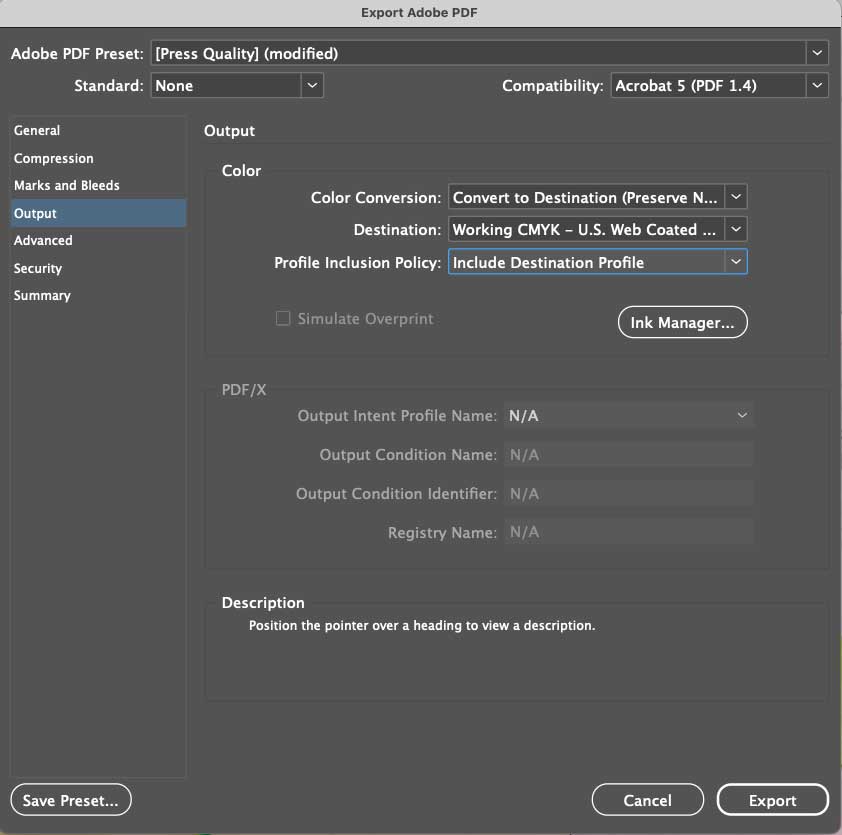
Why Choose “Press Quality” Instead of PDF/X?
When exporting, InDesign also offers PDF/X presets (like PDF/X-1a, PDF/X-3, or PDF/X-4). These are stricter standards often used in advanced prepress workflows. They enforce rules such as embedding all fonts, flattening transparency (in older versions), and limiting colors to CMYK and spot only.
While PDF/X can be useful in specific cases, it can also confuse clients who are not familiar with prepress. For example, transparency effects may flatten differently, or colors may shift if they don’t understand how PDF/X handles them.
By contrast, Press Quality is simpler and more forgiving. It produces a high-resolution PDF, keeps your flexibility for ICC profiles, and converts RGB to CMYK if you set it under Output. For most book projects and for clients who aren’t advanced, Press Quality is the safest choice. Printers who specifically require PDF/X will let you know — but unless asked, Press Quality covers almost all situations.
How to Convert a PDF to CMYK in Adobe Acrobat
If you don't have access to the source file, you can use Adobe Acrobat for a quick CMYK conversion.
- Open PDF in Adobe Acrobat Pro
- Tools > Print Production
- Convert Colors in the right-hand panel
- Conversion Profile:
- U.S. Web Coated (SWOP) v2 most common in the U.S.
- ISO Coated v2 (FOGRA39) most common in Europe
- Conversion Options set to convert all objects to CMYK
- OK apply the conversion
- Save export the converted CMYK PDF
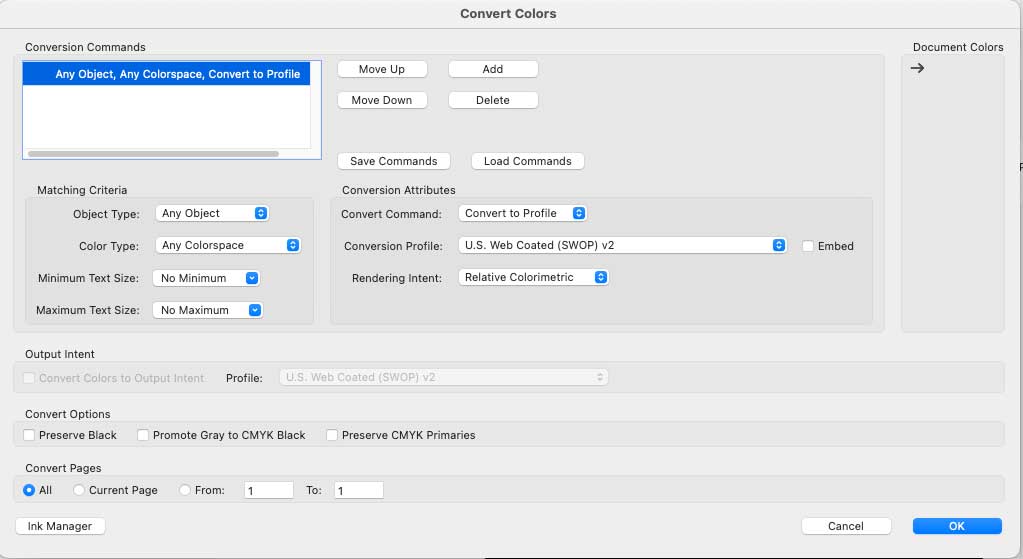
Why Printers Want CMYK Files
We can convert files on our end, but it is better if clients do it first. Making a book is more complicated than printing a poster, and handling the conversion on your end lets you review the results and avoid surprises. This is especially important for color-critical jobs, such as high-end photographic books or premium art books. Since RGB contains colors that CMYK cannot reproduce, converting the file yourself lets you see the changes and adjust them before sending.
Printers want to print exactly what is sent, not take the extra risk of color conversion.
Another reason is consistency. A client may have their computer set up with specific color settings or ICC profiles. If you export from your own setup, the file will remain consistent. This ensures that future reprints look the same as the first run, since the file on your computer is already print-ready.
Why Adobe Software Allows Mixed Color Spaces
The main reason is flexibility. A single file can contain assets in different formats, depending on how they will be used.
For example, an asset image may stay in RGB because it looks better on screen, while text can be in CMYK for print. This way, the same file can serve multiple purposes. When exporting for print, you can convert everything to CMYK. When exporting for an ebook, you can keep the content in RGB. This approach saves time and ensures you do not need to rebuild the file for each format. You simply choose the right elements during design and export them in the color mode that fits your purpose.
As another example, suppose you are working with a print vendor like us that uses the U.S. Web Coated (SWOP) v2 ICC profile. Later, you may need to send the same file to a European printer that uses ISO Coated v2 FOGRA39 or other profiles based on FOGRA data. Instead of changing the content, you can simply choose the correct ICC profile in the export panel. This way, the file adapts to each printer’s requirements without altering the original design.
